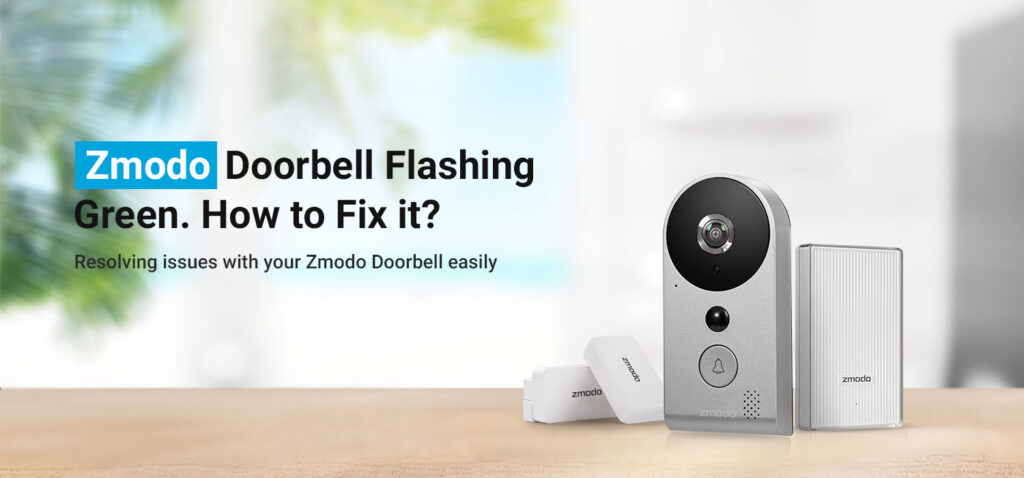If your Zmodo doorbell is blinking green, it means the device has some information to relay. Some experienced users can easily get to identify the case after looking at the green light. However, some new users are not able to determine the matter as the Zmodo doorbell does not rely on voice-activated notifications, unlike any other smart home device.
The Zmodo doorbell passes on the information regarding the status of your device and active issues through the use of colors. The Zmodo doorbell uses three colors – red, green, and blue. These three colors give you important information about your doorbell.
If you notice your Zmodo doorbell blinking green, it indicates that the Zmodo doorbell is ready for setup. At this moment, the Zmodo flashing green will not send you notifications or record videos. This post will walk you through the behavior of all three lights and their indications.
Zmodo doorbell is blinking – What does it mean?
Now, we need to understand the different behaviors of the three lights placed on your Zmodo doorbell. The Zmodo doorbell has five status indicators and they are as follows:
- Solid green: It means that the doorbell is turning On.
- Solid blue: It means that your Zmodo doorbell has successfully connected to the internet. The device will send you all the notifications and capture videos.
- Solid red: The Zmodo doorbell is turned On but can’t connect to the internet. This could happen due to the wrong WiFi credentials entered in the App or the internet outage on the network.
- Blinking blue: It indicates that the doorbell is connected to the internet. Kindly do not plug out our power Off your device.
- Zmodo doorbell blinking green: It means that the device is ready for setup.
In case your Zmodo doorbell is blinking green, you need to set up your device.
How to set up Zmodo doorbell?
Setting up the Zmodo doorbell is super easy. Once you place your camera onto the wall, power it On and you will see the Zmodo doorbell blinking green. When you see your Zmodo flashing green, follow the steps below:
- Download the app
If you have an Android or iOS device, you can download the MeShare app from the Play Store or the App Store.
- Create an account
You need to have an account in order to proceed with setting up your Zmodo doorbell. So first, create an account and set up the username and password your liking.
- Add your doorbell
At the lower part of your app screen, you will see a + sign. Tap + and follow the in-app instructions to set up your Zmodo doorbell.
As soon as you set up your Zmodo doorbell, the Zmodo blinking green should become solid blue. This will indicate that the Zmodo doorbell is connected to the internet successfully. If you see any other light on your device, it means that your device has come across some issue.
But nothing to worry about! You can follow the Zmodo doorbell troubleshooting steps to fix the issue. If you can’t identify the issue, you can refer to the status indicators mentioned above.
Final thoughts
If the Zmodo doorbell is blinking green, there’s nothing to worry about. Zmodo flashing green indicates that the device is in setup mode and you need to set it up by creating an account in the app and connecting your device to the internet.
If any issues show up on your app screen or you come across any problems with your Zmodo doorbell, please get in touch with our support team for more assistance.